The AnaestheticsApp Logbook uses passkeys for login. A passkey is a “secret” stored on your device that can be unlocked by your fingerprint, face or PIN. The logbook can use your passkey to sign you in.
Why passkeys?
Passkeys are safer and easier to use than passwords. They also protect you from phishing attacks and cannot be reused in data breaches.
As the logbook stores sensitive data, we strongly recommend you use passkeys!
We are an early adaptor of passkeys. As passkeys become more widely available, we will remove passwords from the AnaetsheticsApp Logbook.
Getting started
You can create a passkey after you sign in to the AnaestheticsApp Logbook. On the home screen, you should see the “Create a passkey” card if your device is supported (iOS 16, macOS 13, Chrome/Edge 108).
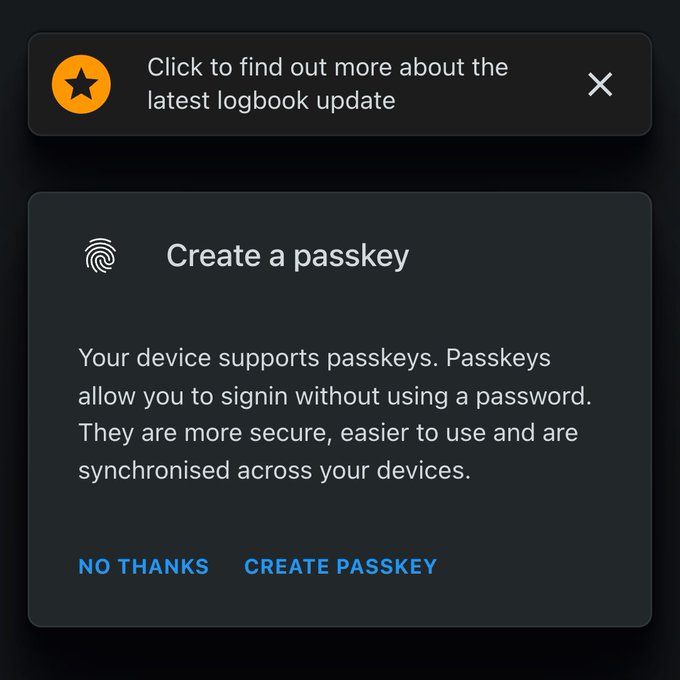
Once you click on “Create passkey”, follow the instructions of your device.
Android Chrome 108+
On Android, passkeys are stored in the Google Password Manager and are synchronised across your Android devices. If you get a new Android phone, your passkey will also be available on your new phone.
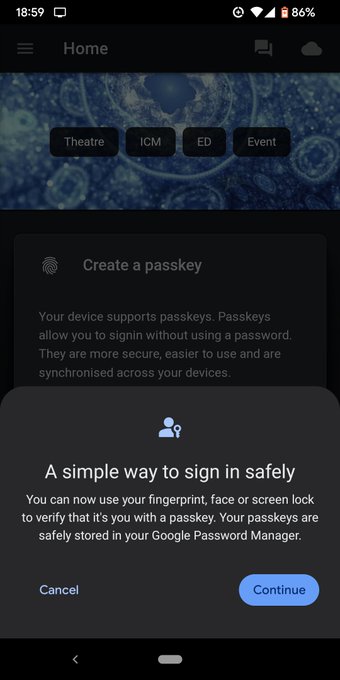
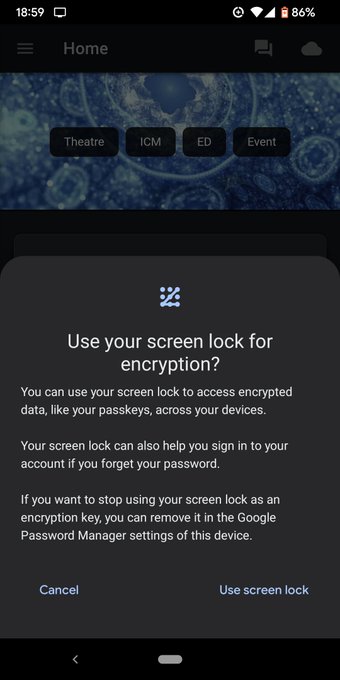
iOS 16+
Passkeys are stored in the iCloud Keychain and are synchronised across your Apple devices. This also applies to Chrome on iOS but we strongly recommend you use Safari on iOS when using the logbook.
Windows 11 22H2
Passkeys are stored locally and not synchronised across your devices.
MacOS
Passkeys are stored in iCloud Keychain if you use Safari. Passkeys in iCloud Keychain are available across all Apple devices.
If you use Chrome or Edge, passkeys are stored locally and don’t use iCloud Keychain - so are not synchronised.
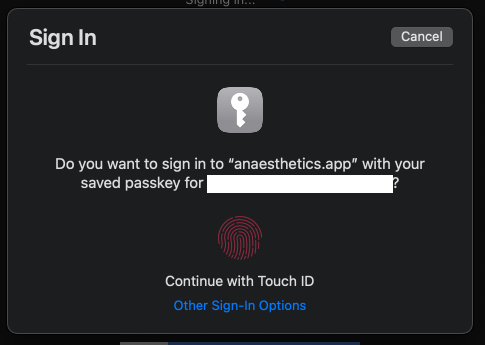
Using a passkey on your phone to sign in to a different computer
You can use a passkey across different devices as well. For example, you created a passkey on your Android phone but want to sign in on your Macbook.
- Open the logbook on your Macbook.
- On the signin screen of the logbook, click the “Sign in with Passkey” button.
- A “Sign In” screen will open in your browser (see image above). Click on “Other Sign-In Options”.
- Click on “iPhone, iPad or Android device”.
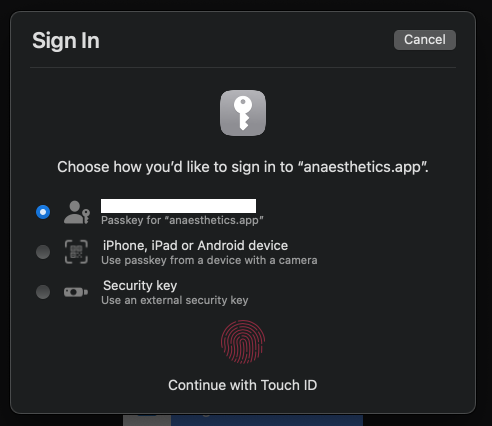
Your browser on MacOS will now display a QR code. Scan the QR code with the camera of your Android phone.
On your phone, click “Allow” and use your fingerprint to confirm it’s you.
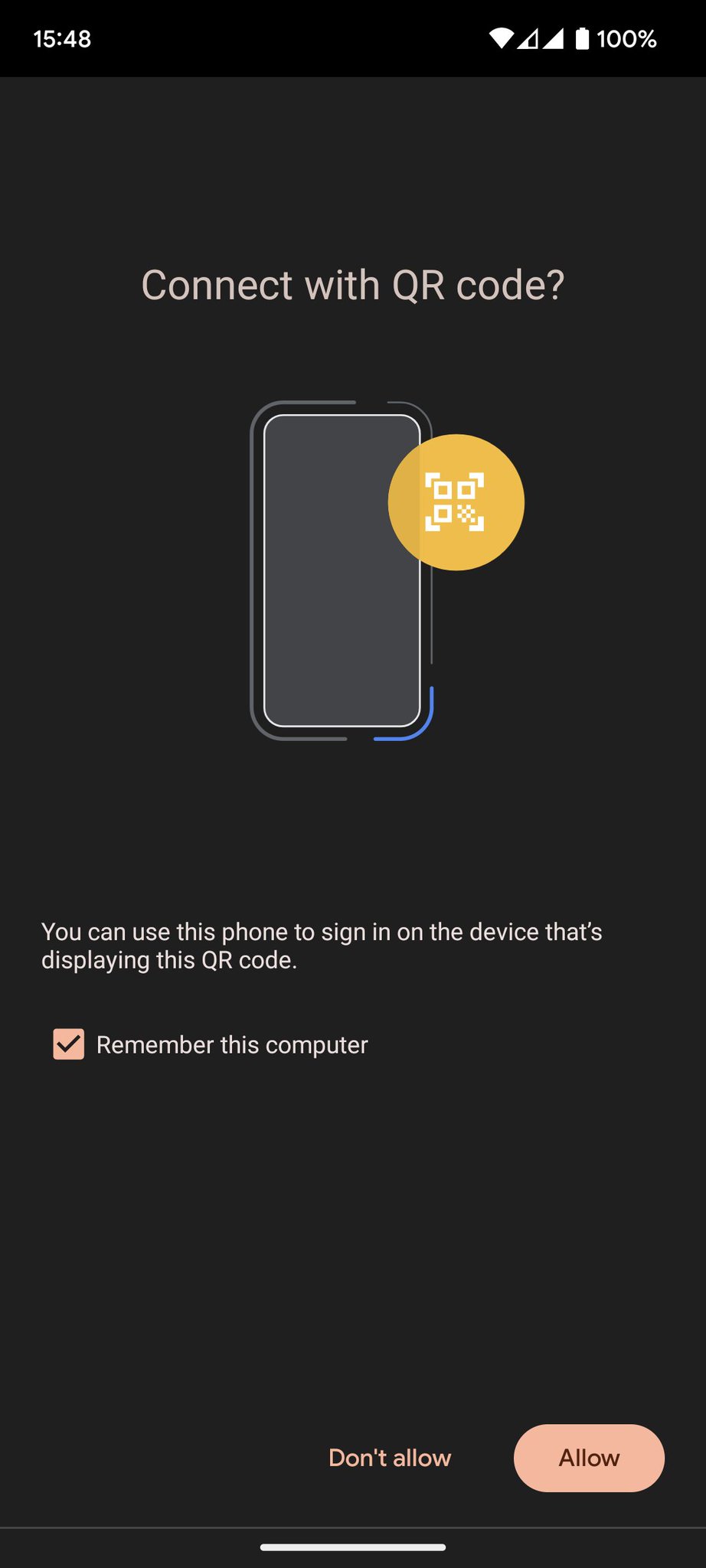
Your Android phone will now use bluetooth to securely pass on the passkey to your Macbook and you are signed in!
Obviously, it’s annoying doing this every time. So once you are signed in, create a passkey on your Macbook as well. This way, you won’t have to use your phone each time to sign in. But it allows you to sign in on different devices without using a password!
Manage your passkeys
You can view passkeys you created for different devices on the “Account” page. When you delete a passkey, it is removed from the AnaestheticsApp server but not from your device. You must manually delete the passkey from the password manager on your device as well.
- In Chrome on desktop, you can go to “chrome://settings/passkeys” to view your passkeys.
Troubleshooting
I can select between several passkeys
- You may have saved an old passkey before we officially suppotred them. Go to your password manager and delete all passkeys. On macOS and iOS, go to “Settings” > “Password” and find “anaesthetics.app”. Once you have deleted all passkeys, create a new one on the “Accounts” page.
Public Key for credential ID not found or empty
- You deleted the passkey from our server but not from your device. Go to your password manager and delete all passkeys. On macOS and iOS, go to “Settings” > “Password” and find “anaesthetics.app”. If you want to create a new passkeys, go to the “Accounts” page in the AnaestheticsApp Logbook.