A workplace is a collection of all hospitals you are currently working at.
Trainees often rotate and should use one workplace per rotation. This will make it easier to generate reports later on.
You can only have one active workplace at a time. Consultants doing private work should add private hospitals to the same workplace they are using for their NHS work.
Creating a workplace
You will see a “Workplace” card on the “Home” and “Accounts” pages. Click the “New” button to create a new workplace.
Previously, you were able to create multiple workplaces with no end date. This is no longer possible. Only your current active workplace is allowed to have no end date, otherwise you will get a warning when trying to add another workplace:
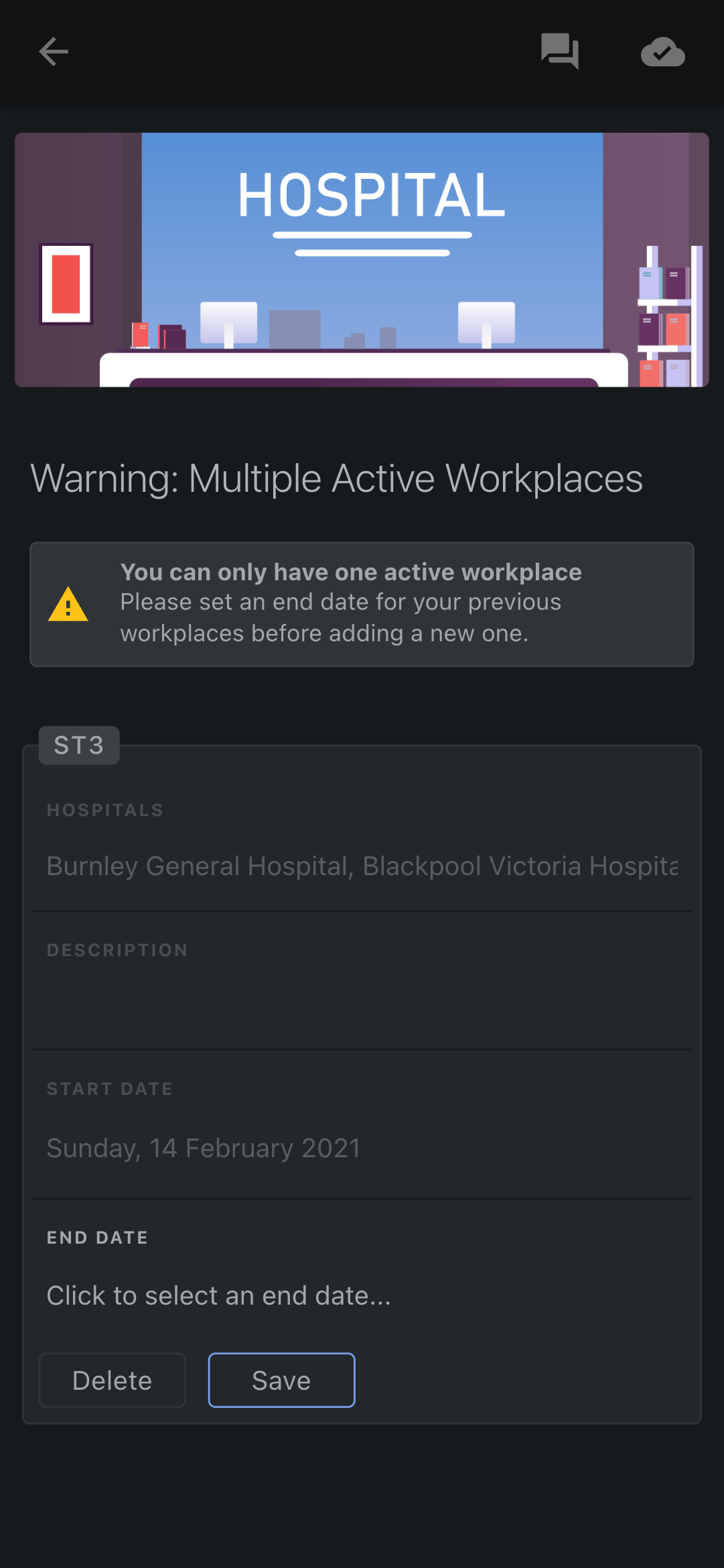
There will be a list of all active workplaces for you to review. If you created the same workplace multiple times by mistake, delete it. Otherwise, enter an end date for all of them to continue. Workplaces may have the same start or end date.
When done, a new form will open. You can click the “Question mark” icon to show more information for the form fields. Some of the form fields are also explained in more detail below.
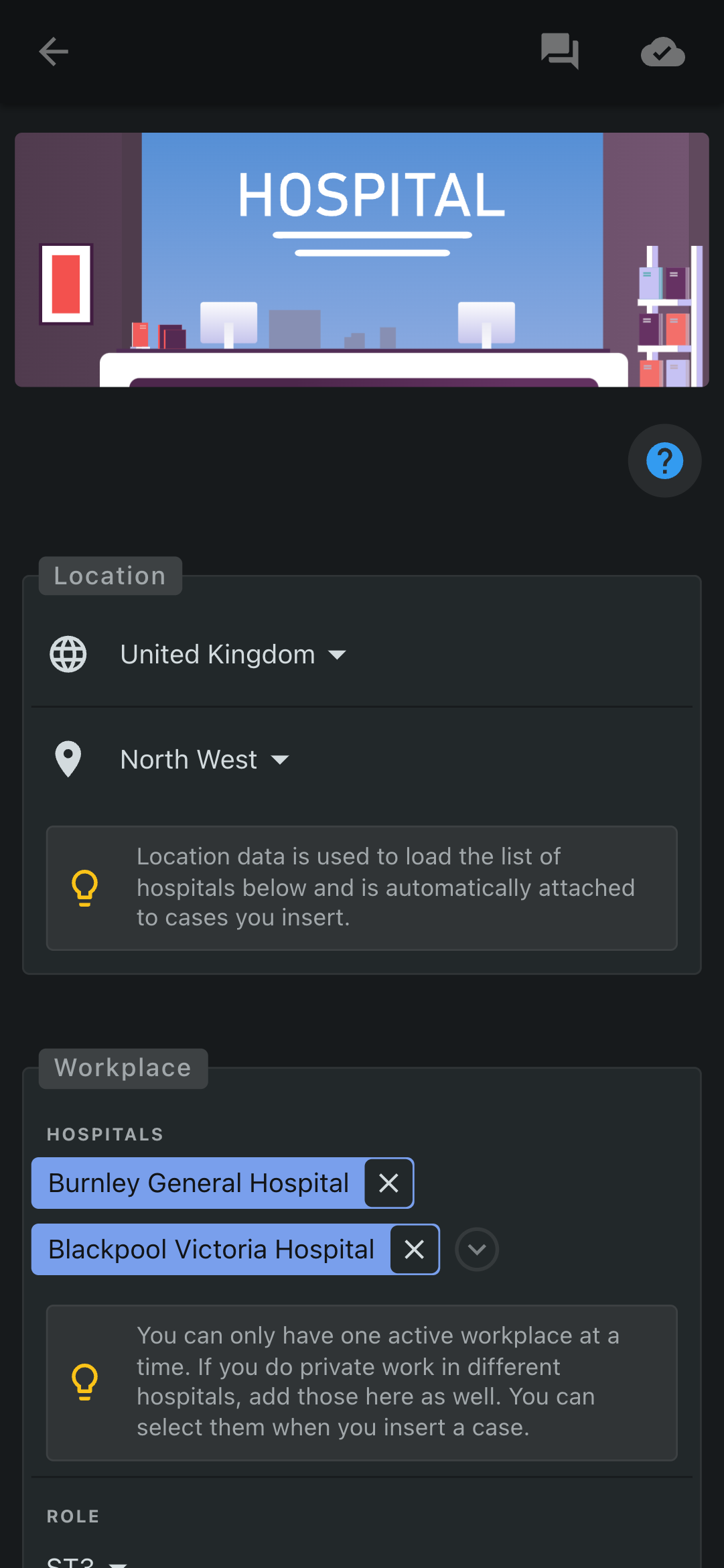
Form fields explained
Location
You will be able to select your country and region. If the list is empty or your country/region is not shown, use the text box provided and click on the ”+” sign.
When you enter cases in your logbook, your country and region will be automatically attached to any case you enter.
Location data is used to
- Automatically attach country and region to any logbook case you enter
- Show a list of frequently used hospitals in the “Hospital” form field
- Generate forms specific to your country when adding logbook cases (where available)
Hospitals
To add hospitals, click on the “Hospitals” form field. A new dialog opens and a list of commonly used hospitals will be shown.
If your hospital is not shown or the list is empty, you can add it to the list by using the text box. Make sure you click on the ”+” icon to add the hospital to the list. You can add as many hospitals as you like. When you are finished, click on “Save”.
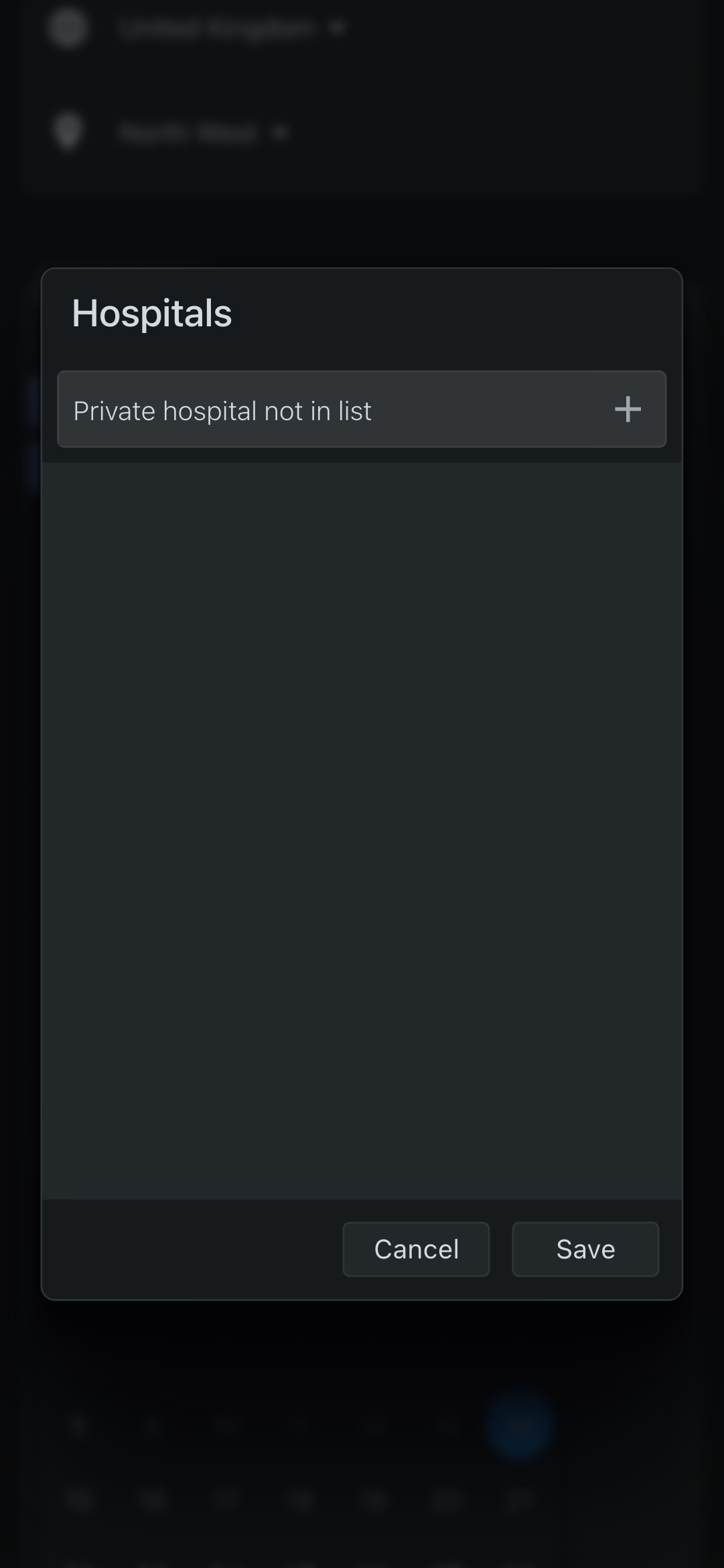
Role
The role entered can be used to filter cases for reports. For example, If you have multiple workplaces with the role “Speciality Traineee 3”, you will be able to use the filter function to generate reports with logbook cases from all workplaces where this role was selected.
When the “Consultant” role is selected, your reports and the logbook form for entering cases will be adjusted to remove irrelevant fields, such as “Supervision” and “Supervisor”.
Private Work
When enabled, it will add a “Private” toggle to the “Theatre” logbook form. It will allow you to tag private patients so you can generate reports for private patients only. The particular filter is not implemented yet but will be added to reports soon.